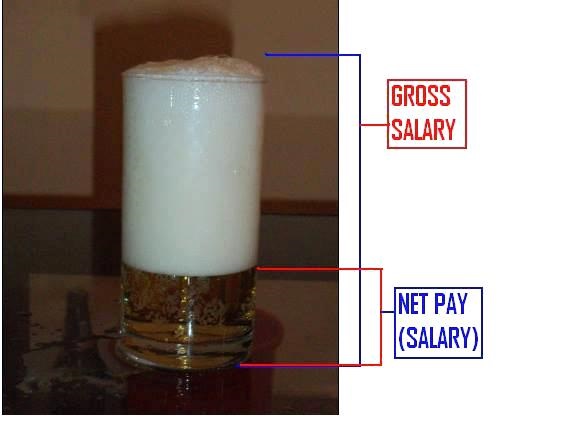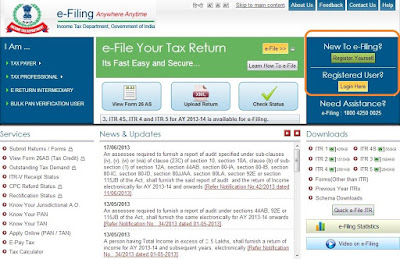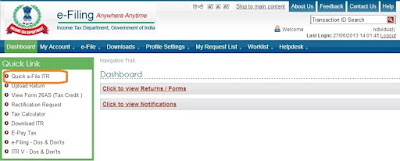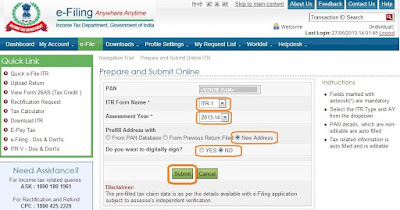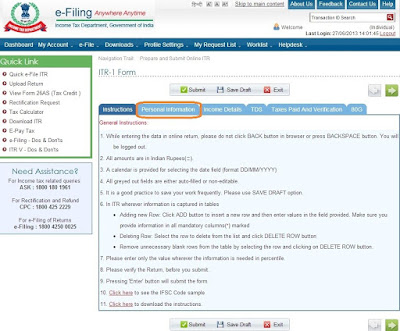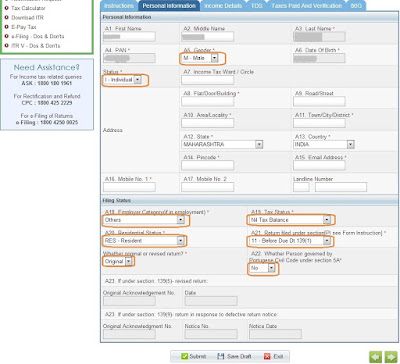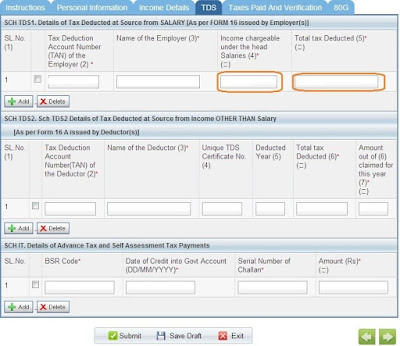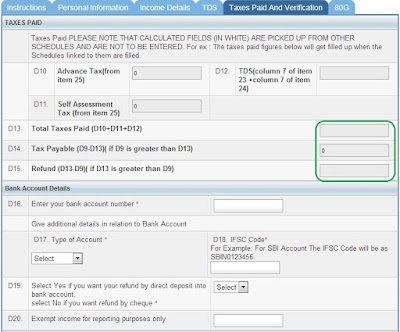Jun 24, 2015
Jun 16, 2015
IMPORTANT :: Know your salary slip..
Most of us like me do not spend much time in understanding our salary slips or never gives attention to it. We may never come to know what are we getting and what are we paying as tax!!
Read on below link to know more!!!
https://scripbox.com/blog/everything-you-need-to-know-about-your-salary-slip/?utm_source=linkedin&utm_medium=social&utm_content=salary-slip&utm_campaign=blogpost
Read on below link to know more!!!
https://scripbox.com/blog/everything-you-need-to-know-about-your-salary-slip/?utm_source=linkedin&utm_medium=social&utm_content=salary-slip&utm_campaign=blogpost
Jun 10, 2015
Step-by-step guide to Online Income tax filing in INDIA
Big Thanks to my friend Kedar J. for the compilation!!!
1) Log on to https://incometaxindiaefiling.gov.in/e-Filing/
1) Log on to https://incometaxindiaefiling.gov.in/e-Filing/
If you are first time user, click “Register Yourself” and follow the
process.
Click “Login
Here” if you already have registered and enter your credentials to log in
12) Here is what you see after logging in
Click “Quick e-File ITR”
3) You will land in following page
a.
Ensure you have correct PAN
b.
Fill ITR form name – typically ITR-1 for most of
the cases
c.
Assessment Year
= 2013-14
d.
Prefill Address with = “New Address”
e.
Digital sign = NO
f. Click “Submit”
4)
On submitting a details form shows up
5)
Personal Information
a.
Please fill up the highlighted fields as applicable in “Personal
Information
b. For most of us, the Filing Status section will
be as shown above.
6)
Income Details are to be filled by
individual as per their Form 16
Fill up all the required fiends from Form 16
Fill up all the required fiends from Form 16
7)
Now the TDS section
Only following fields are to be filled from Form 16
Only following fields are to be filled from Form 16
a. Income chargeable under the head
“Salaries”
b. Total tax deducted
8)
Taxes Paid And Verification
a. Ensure the green outlined fields are
appropriate.
9)
Submission process
·
Keep
‘Saving the draft’ to save your changes
·
Finally
once everything is filled, click the “Submit” button.
10)
What next?
·
Wait
till you get the email from income tax department.
·
Open
the PDF in the email’s attachment, (which has password: <PANDOB>
·
Take
a printout of that PDF doc (of course after carefully verifying everything)
·
Sign
it and post it to the address given on that doc. (don’t forget to affix Rs. 10
stamps)
Jun 2, 2015
Eclipse IDE keyboard shortcuts for JAVA
|
Eclipse shortcuts
|
|
|
Keyboard Command
|
Purpose
|
|
Ctrl+N
|
Create new
project using the Wizard
|
|
Ctrl+Alt+N
|
Create new
project, file, class, etc.
|
|
Alt+f,
then .
|
Open
project, file, etc.
|
|
Ctrl+Shift+R
|
Open Resource
(file, folder or project)
|
|
Alt+Enter
|
Show
and access file properties
|
|
Ctrl+S
|
Save
current file
|
|
Ctrl+Shift+S
|
Save
all files
|
|
Ctrl+W
|
Close
current file
|
|
Ctrl+Shift+W
|
Close
all files
|
|
F5
|
Refresh
content of selected element with local file system
|
|
F12
|
Jump
to Editor Window
|
|
Ctrl+Page
Down/Ctrl+Page Up
|
Switch
to next editor / switch to previous editor
|
|
Ctrl+M
|
Maximize
or un-maximize current Editor Window (also works for other Windows)
|
|
Ctrl+E
|
Show
list of open Editors. Use arrow keys and enter to switch
|
|
Ctrl+F6/Ctrl+Shift+F6
|
Show
list of open Editors. Similar to ctrl+e but switches immediately
upon release of ctrl
|
|
Alt+Arrow
Left/Alt+Arrow Right
|
Go to
previous / go to next Editor Window
|
|
Alt+-
|
Open
Editor Window Option menu
|
|
Ctrl+F10
|
Show
view menu
|
|
Ctrl+F10,
then n
|
Show
or hide line numbers
|
|
Ctrl+Shift+Q
|
Show
or hide the diff column on the left (indicates changes since last save)
|
|
Home/End
|
Jump
to beginning / jump to end of indention. Press home twice to jump
to beginning of line
|
|
Ctrl+Home/End
|
Jump
to beginning / jump to end of source
|
|
Ctrl+Arrow
Right/Arrow Left
|
Jump
one word to the left / one word to the right
|
|
Ctrl+Shift+Arrow
Down/Arrow Up
|
Jump
to previous / jump to next method
|
|
Ctrl+L
|
Jump
to Line Number. To hide/show line numbers, press ctrl+F10 and
select 'Show Line Numbers'
|
|
Ctrl+Q
|
Jump
to last location edited
|
|
Ctrl+./Ctrl+,
|
Jump
to next / jump to previous compiler syntax warning or error
|
|
Ctrl+Shift+P
|
With
a bracket selected: jump to the matching closing or opening bracket
|
|
Ctrl+[+]/Ctrl+- on
numeric keyboard
|
Collapse
/ Expand current method or class
|
|
Ctrl+[/]/Ctrl+* on
numeric keyboard
|
Collapse
/ Expand all methods or classes
|
|
Ctrl+Arrow
Down/Ctrl+Arrow Up
|
Scroll
Editor without changing cursor position
|
|
Alt+Page
Up/Alt+Page Down
|
Next
Sub-Tab / Previous Sub-Tab
|
|
Shift+Arrow
Right/Arrow Left
|
Expand
selection by one character to the left / to the right
|
|
Ctrl+Shift+Arrow
Right/Arrow Left
|
Expand
selection to next / previous word
|
|
Shift+Arrow
Down/Arrow Up
|
Expand
selection by one line down / one line up
|
|
Shift+End/Home
|
Expand
selection to end / to beginning of line
|
|
Ctrl+A
|
Select all
|
|
Alt+Shift+Arrow
Up
|
Expand
selection to current element (e.g. current one-line expression or content
within brackets)
|
|
Alt+Shift+Arrow
Left/Arrow Right
|
Expand
selection to next / previous element
|
|
Alt+Shift+Arrow
Down
|
Reduce
previously expanded selection by one step
|
|
Ctrl+C/Ctrl+X/Ctrl+V
|
Cut,
copy and paste
|
|
Ctrl+Z
|
Undo
last action
|
|
Ctrl+Y
|
Redo
last (undone) action
|
|
Ctrl+D
|
Delete
Line
|
|
Alt+Arrow
Up/Arrow Down
|
Move
current line or selection up or down
|
|
Ctrl+Alt+Arrow
Up/Ctrl+Alt+Arrow Down/
|
Duplicate
current line or selection up or down
|
|
Ctrl+Delete
|
Delete
next word
|
|
Ctrl+Backspace
|
Delete
previous word
|
|
Shift+Enter
|
Enter
line below current line
|
|
Shift+Ctrl+Enter
|
Enter
line above current line
|
|
Insert
|
Switch
between insert and overwrite mode
|
|
Shift+Ctrl+Y
|
Change
selection to all lower case
|
|
Shift+Ctrl+X
|
Change
selection to all upper case
|
|
Ctrl+F
|
Open find
and replace dialog
|
|
Ctrl+K/Ctrl+Shift+K
|
Find
previous / find next occurrence of search term
|
|
Ctrl+H
|
Search
Work-space
|
|
Ctrl+J/Ctrl+Shift+J
|
Incremental
search forward / backwards. Type search term after pressing ctrl+j,
there is now search window
|
|
Ctrl+Shift+O
|
Open
a resource search dialog to find any class
|
|
Tab/Shift+Tab
|
Increase
/ decrease indent of selected text
|
|
Ctrl+I
|
Correct indention
of selected text or of current line
|
|
Ctrl+Shift+F
|
Autoformat
all code in Editor using code formatter
|
|
Ctrl+/
|
Comment
/ un-comment line or selection
|
|
Ctrl+Shift+/
|
Add
Block Comment around selection
|
|
Ctrl+Shift+\
|
Remove
Block Comment
|
|
Alt+Shift+J
|
Add
Element Comment
|
|
Ctrl+Space
|
Opens
Content Assist
|
|
Ctrl+1
|
Open
Quick Fix and Quick Assist
|
|
Alt+/
|
Propose
word completion. Repeatedly
press alt+/ until reaching correct name
|
|
Ctrl+Shift+Insert
|
Deactivate
or activate Smart Insert Mode
|
|
Ctrl+O
|
Show
code outline / structure
|
|
F2
|
Open
class, method, or variable information
|
|
F3
|
Open
Declaration: Jump to Declaration of selected class, method, or parameter
|
|
F4
|
Open
Type Hierarchy window for selected item
|
|
Ctrl+T
|
Show
/ open Quick Type Hierarchy for selected item
|
|
Ctrl+Shift+T
|
Open
Type in Hierarchy
|
|
Ctrl+Alt+H
|
Open
Call Hierarchy
|
|
Ctrl+U
|
Find
occurrences of expression in current file
|
|
Ctrl+move
over method
|
Open
Declaration or Implementation
|
|
Alt+Shift+R
|
Rename
selected element and all references
|
|
Alt+Shift+V
|
Move
selected element to other class or file
|
|
Ctrl+Shift+C
|
Change
method signature
|
|
Alt+Shift+M
|
Extract
selection to method
|
|
Alt+Shift+L
|
Extract local
variable: Create and assigns a variable from a selected expression
|
|
Alt+Shift+I
|
Inline
selected local variables, methods, or constants if possible
|
|
Ctrl+F11
|
Save
and launch application (run)
|
|
F11
|
Debug
|
|
F5
|
Step
Into function
|
|
F6
|
Next
step (line by line)
|
|
F7
|
Step
out
|
|
F8
|
Skip
to next Breakpoint
|
|
Ctrl+F7/Ctrl+Shift+F7
|
Switch
forward / backward between views (panels). Useful for switching back and
forth between Package Explorer and Editor.
|
|
Ctrl+F8/Ctrl+Shift+F8
|
Switch
forward / backward between perspectives
|
|
Ctrl+P
|
Print
|
|
F1
|
Open
Eclipse Help
|
|
Shift+F10
|
Show
Context Menu right click with mouse
|
|
Ctrl+Alt+S
|
Synchronize
with Repository
|
|
Ctrl+Alt+C
|
Commit
|
|
Ctrl+Alt+U
|
Update
|
|
Ctrl+Alt+D
|
Update
to Revision
|
|
Ctrl+Alt+E
|
Merge
|
|
Ctrl+Alt+T
|
Show
Properties
|
|
Ctrl+Alt+I
|
Add
to svn:ignore
|
Jun 1, 2015
Best way to format Eclipse code
https://github.com/jokeyrhyme/eclipse-formatter-profiles/blob/master/google-style-guide-javascript-eclipse.xml
1. Save this XML on local machine
2. In formatter, import the saved xml
3. Click Apply and OK.
Add it in Eclipse formatter..
and using shortcut keys (ctrl+shift+f) it formats entire file.
1. Save this XML on local machine
2. In formatter, import the saved xml
3. Click Apply and OK.
Add it in Eclipse formatter..
and using shortcut keys (ctrl+shift+f) it formats entire file.
Subscribe to:
Comments (Atom)